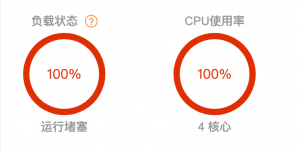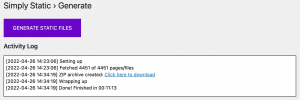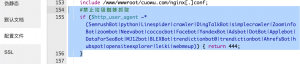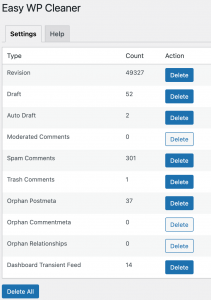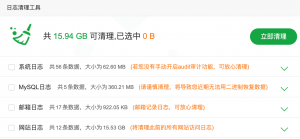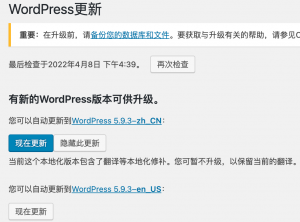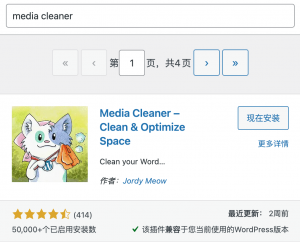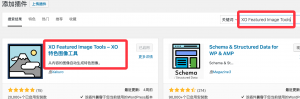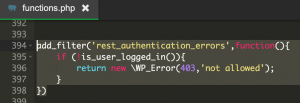wordpress怎么设置静态化(HTTP 错误 404.0 – Not Found)
- 作者:小小课堂SEO自学网 - 阅 1,771 推荐wordpress怎么设置静态化?IIS7.5不自带URL Rewrite模块,所以,当WordPress设置伪静态时,可能会出现“HTTP 错误 404.0 – Not Found”的问题。今天,小小课堂SEO自学网( xxkt.org.cn )为大家带来的是《wordpress怎么设置静态化(HTTP 错误 404.0 – Not Found)》的解决办法。希望本次的建站教程对大家有所帮助。

一、WordPress设置伪静态出错
WP伪静态是需要设置的,马慧SEO认为默认的URL链接形式并不友好。
合理的应该为:栏目末尾有斜杠,页面末尾有.html。
① 斜杠
这段代码加到 主题文件的functions.php中即可解决。
function nice_trailingslashit($string, $type_of_url) {
if ( $type_of_url != ‘single’ && $type_of_url != ‘page’ && $type_of_url != ‘single_paged’ )
$string = trailingslashit($string);
return $string;
}
add_filter(‘user_trailingslashit’, ‘nice_trailingslashit’, 10, 2);
② 末尾.html
文章末尾加.html的方法,直接设置固定链接-自定义结构即可,这样设置完成之后,文章页面的URL就变成了.html了,但单页面还是没有html,个人认为这样的效果就可以了。单页面URL与文章不同也是可以的。
/%category%/%post_id%.html

但是设置完成后,可能就会出现以下错误:
HTTP 错误 404.0 – Not Found 您要找的资源已被删除、已更名或暂时不可用。
指定的目录或文件在 Web 服务器上不存在。
URL 拼写错误。
某个自定义筛选器或模块(如 URLScan)限制了对该文件的访问。
模块 IIS Web Core
通知 MapRequestHandler
处理程序 StaticFile
错误代码 0x80070002

二、URL Rewrite模块下载与安装
Windows 2008的服务器一般为IIS7.5,不自带URL Rewrite模块,所以,需要先去微软官网下载。x86适合32位系统,x64适合64位系统。
官方下载地址:https://www.iis.net/downloads/microsoft/url-rewrite
百度云下载地址:https://pan.baidu.com/s/1IDet5Pv4gIiMwL-tMioKbg
将文件下载下来之后,直接上传至服务器就可以进行安装了,安装完成之后,记得重启一次就好。
另外,别在官方下载错了哦~

三、最后的操作-修改web.config
增加内容如下:
<rule name=”WordPress: https://xxkt.org.cn ” patternSyntax=”Wildcard”>
<match url=”*” />
<conditions>
<add input=”{REQUEST_FILENAME}” matchType=”IsFile” negate=”true” />
<add input=”{REQUEST_FILENAME}” matchType=”IsDirectory” negate=”true” />
</conditions>
<action type=”Rewrite” url=”index.php” />
</rule>
<rule name=”WordPress Rule 1″ stopProcessing=”true”>
<match url=”^index\.php$” ignoreCase=”false” />
<action type=”None” />
</rule>
<rule name=”WordPress Rule 2″ stopProcessing=”true”>
<match url=”^wp-admin$” ignoreCase=”false” />
<action type=”Redirect” url=”wp-admin/” redirectType=”Permanent” />
</rule>
<rule name=”WordPress Rule 3″ stopProcessing=”true”>
<match url=”^” ignoreCase=”false” />
<conditions logicalGrouping=”MatchAny”>
<add input=”{REQUEST_FILENAME}” matchType=”IsFile” ignoreCase=”false” />
<add input=”{REQUEST_FILENAME}” matchType=”IsDirectory” ignoreCase=”false” />
</conditions>
<action type=”None” />
</rule>
<rule name=”WordPress Rule 4″ stopProcessing=”true”>
<match url=”^(wp-(content|admin|includes).*)” ignoreCase=”false” />
<action type=”Rewrite” url=”{R:1}” />
</rule>
<rule name=”WordPress Rule 5″ stopProcessing=”true”>
<match url=”^([_0-9a-zA-Z-]+/)?(.*\.php)$” ignoreCase=”false” />
<action type=”Rewrite” url=”{R:2}” />
</rule>
<rule name=”WordPress Rule 6″ stopProcessing=”true”>
<match url=”.” ignoreCase=”false” />
<action type=”Rewrite” url=”index.php” />
</rule>
以上就是小小课堂SEO自学网( xxkt.org.cn )为大家带来的是《wordpress怎么设置静态化(HTTP 错误 404.0 – Not Found)》的解决办法。感谢您的阅读。SEO技术培训认准小小课堂!
本文最后一次更新时间:2022年2月28日
随机文章
seo 教程
seo标题优化的方法(网站seo标题优化技巧)
seo编辑是干什么的(SEO编辑累吗工作内容与工资待遇)
南京seo优化培训(网站必须严格控制出站链接)
哪些因素影响网站排名({keyword}和description对排名的影响)
小小课堂SEO培训(百度优化服务)
晋中seo培训(百度死链提交工具与规则)
网站流量怎么变现的(免费资源站怎么赚钱)
本文《wordpress怎么设置静态化(HTTP 错误 404.0 – Not Found)》由小小课堂网整理或原创,侵删,欢迎转载并保留版权:https://xxkt.org.cn/ 感谢您的阅读。
本站提供SEO培训、咨询、诊断,QQ:2216876660 微信:huowuyan 公众号:小小课堂网